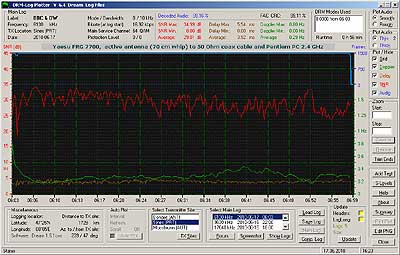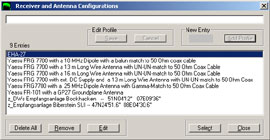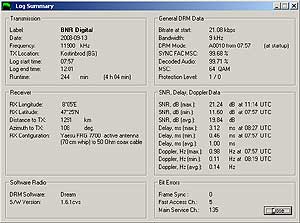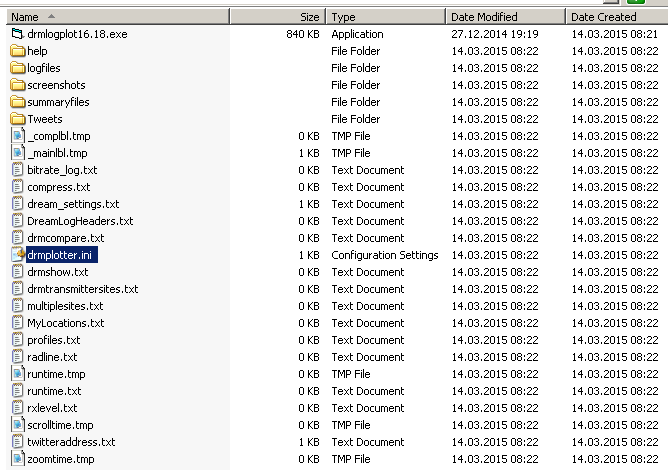Additional features:
- Save a log with Label and Site information
- Save a zoomed part of a log with Label and Site information
- Look up a saved log from your saved logs
- Save a Screen Dump of the log, which saves the form as a PNG File
 BACK TO TOP
BACK TO TOP
Feel free to download the programme, the Transmitter Sites data and the readme file (drmlogplotter.zip) for Windows.
The software is supplied as is and IBIS (Consultants) will not be held responsible for any loss of data or any other problems that might occur from using this software.
The current version of DRM-Log Plotter is V 21.1(Build 21.1.0)
Comments and suggestions are welcome. The e-mail address is included in the Readme File or you can find it on the web page.
DRM-Log Plotter V 21.1 has been tested with the following versions of Dream:
1.6.1cvs
1.7.9cvs
1.10.3cvs
1.10.4cvs
1.10.6cvs
2.1.1-svn808
DRM-Log Plotter V 21.1 has been tested on the following platforms:
Windows 2000 SP4
Windows XP
Windows Vista Home Edition
Windows 7
Windows 8.1
Windows 10 (Pro, 64 bit)
DRM-Log Plotters up to V 14.12 have been tested on the following platforms:
Windows 2000 SP4
Windows XP
Windows Vista Home Edition
Windows 7 Pro 64 bit
INSTALLATION TIPS
CONTENTS:
================================
 BACK TO TOP
BACK TO TOP
A. INSTALLING THE FILES:
================================
- Unzip the downloaded file.
- Create a Directory named c:\drmplot (use this directory name!).
- Copy the unzipped files "drmlogplot.exe" and the "drmtransmittersites.txt" to that directory.
If you double-click the drmplot.exe in its directory it will produce these directories and files:
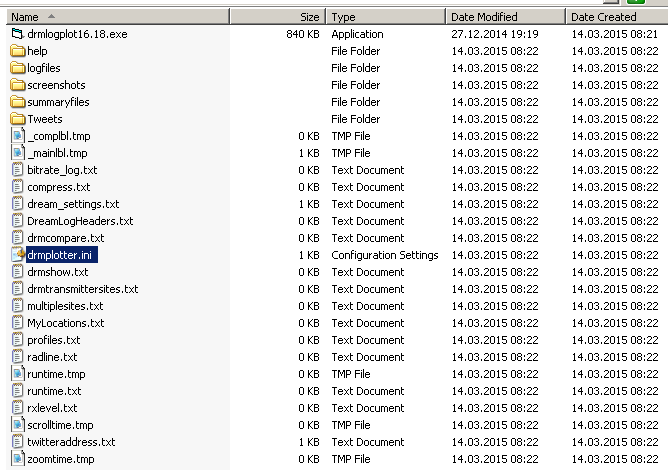
N.B.: These files are shown with the DRM-Log Plotter running. If you close it, there will be less files in the directory.
If the drmtransmittersites.txt was not included in the zip file, update with the DRM-Log Plotter from the webserver instead.
Copy the "drmhelp.html" file into the "help" folder. If there was no drmhelp in the package, you could copy the help file from the home page and save it to your help folder in "c:\drmplot\".
- Start the programme DRM-Log Plotter.
- You should add a profile for your receiver. Click on "Set-Up" and click "Profiles" to do so.
- Choose your Nickname. (You can do so from the Set-Up too).
- Go to the Set-Up form and set some options including your Latitude and Longitude. Under Receiver Coordinates press Change and you can enter several locations and then simply select from the list. Practical if you are switching locations.
- Load the HEADERS (which is in the folder where you have DreamLog.txt)
- Then load the LogLong (which is the DreamLogLong.csv probably in the same folder as where you have DreamLog.txt)
- Click in SELECT A LOG and something should appear on the screen.
- Information on the version can be found in the ABOUT page which also contains credits to kind users that have suggested improvements.
There might still be a bug or two in the programme. The error handling is not perfect. An error could lead to a crash of the application, but there are no harmful consequences. If you find any bugs, please report them by e-mail.
After the installation, an error message could appear: COMDLG32.OCX (or sometimes MSCOMCTL.OCX) is missing or not properly registered. Please read the notes KNOWN PROBLEMS IN WINDOWS below.
 BACK TO INSTALLATION TIPS
BACK TO INSTALLATION TIPS
B. KNOWN PROBLEMS AFTER AN INSTALLATION
Note: A possible solution I have not tried yet might be to download and install the "Service Pack 6 for Visual Basic 6.0, Run-Time Redistribution Pack (vbrun60sp6.exe)" from Microsoft at "http://www.microsoft.com/en-us/download/details.aspx?id=24417"
B.1 KNOWN PROBLEMS IN WINDOWS XP:
================================
None so far (16th Sep. 2007)
When you execute the DRM-Log Plotter you might get a runtime error 339. The message may read COMDLG32.OCX (or MSCOMCTL.OCX.)
is missing or not properly registered. The file (or files) should be placed in your C:\WINDOWS\SYSTEM or C:\WINDOWS\SYSTEM32.
Please search for this (these) dll in Internet.
Solution: Once you have copied the file, click START, click RUN and type REGSVR32 MSCOMCTL.OCX in the box.
 BACK TO INSTALLATION TIPS
BACK TO INSTALLATION TIPS
B.2 KNOWN PROBLEMS IN WINDOWS VISTA BASIC:
================================
When you execute the DRM-Log Plotter you might get a runtime error 339. The message may read COMDLG32.OCX is missing or not properly registered.
A tested solution for Windows Vista Basic:
================================
Windows Vista Basic looked for the file COMDLG32.OCX. If it is missing, copy COMDLG32.OCX to the same directory as the DRM-Log Plotter (C:\DRMPlot\COMDLG32.OCX). Now try to start the programme. If this did not solve the problem, do the following:
1. Copy COMDLG32.OCX to C:\DRMPlot\ (if not done already).
2. Then do the following. Go to:
Start / All Programs / click Accessories / right-click Command Prompt / select run as Administrator.
A DOS-window opens in:
C:\Windows\System32
3. Now, write the following directly after the prompt " >" :
regsvr32 c:\drmplot\comdlg32.ocx [Enter]
4. An Infobox opens:
RegSrvr32 DllRegisterServer in C:\DRMPlot\comdlg32.ocx succeeded [OK]
5. Run DRM-Log Plotter.
 BACK TO INSTALLATION TIPS
BACK TO INSTALLATION TIPS
B.3 KNOWN PROBLEMS IN WINDOWS 2000:
================================
When you execute DRM-Log Plotter you might get a runtime error 339. The message may read COMDLG32.OCX is missing or not properly registered or COMDLG32.OCX is missing or not properly registered.
A tested solution for Windows 2000 SP4 (Japanese OS):
================================
The procedure is slightly different from Windows Vista:
Windows 2000 looked for the file COMDLG32.OCX. If it is missing, copy COMDLG32.OCX to the same directory as the DRM-Log Plotter (C:\DRMPlot\COMDLG32.OCX). Now try to start the programme. If this did not solve the problem, try the following:
1. Copy COMDLG32.OCX to C:\DRMPlot\ (if not done already).
2. Then do the following. Go to:
Start / Run
A field Open: appears.
3. Now, write in the field:
C:\winnt\system32\regsvr32 c:\drmplot\COMDLG32.OCX [Enter]
4. An Infobox opens:
RegSrvr32 DllRegisterServer in C:\DRMPlot\comdlg32.ocx succeeded [OK]
5. Run DRM-Log Plotter.
 BACK TO INSTALLATION TIPS
BACK TO INSTALLATION TIPS
B.4 KNOWN PROBLEMS IN WINDOWS 7 (HOME PREMIUM 64 BIT)
================================
When you run the DRM-Log Plotter you get a runtime error 339. The message may read "COMDLG32.OCX is missing or not properly registered".
1. Download the mscomctl.ocx and comdlg32.ocx from a reliable source in internet and save it in the C:\drmplot folder, then register the files as follows:
2. Click on start and in the start search bar type CMD, right click on the command prompt icon in the programs area and then click on RUN AS ADMINISTRATOR.
3. At the command prompt (in this case "C:\Windows\system32>") type "regsvr32 C:\drmplot\mscomctl.ocx" (without the quotation marks) and then press enter.
4. If successful, the run window returns "C:\Windows\system32>" and a message box (RegSvr32) appears with the text "DllRegisterServer in C:\drmplot\mscomctl.ocx succeded. <OK>"
5. Run the same procedure with the comdlg32.ocx, type "regsvr32 C:\drmplot\comdlg32.ocx" (without the quotation marks) and then press enter.
6. If successful, the run window reads "C:\Windows\system32>" and a message box (RegSvr32) appears with the text "DllRegisterServer in C:\drmplot\comdlg32.ocx succeded. <OK>"
7. Run the DRM-Log Plotter.
 BACK TO INSTALLATION TIPS
BACK TO INSTALLATION TIPS
B.5 NO LOG SCREENSHOTS POSSIBLE IN WINDOWS 7 (HOME PREMIUM 64 BIT)
================================
- The screenshot results in an empty frame.
- Locate the drmlogplot.exe and right-click on the file name. Click on "Compatibility".
- Under "Settings" select "Disable desktop composition" then click "Apply" and "OK". This setting should normally solve the problem. Proceed to (6)
- and "Disable visual themes" then click "Apply" and "OK". Proceed to (6)
- Under "Privilege Level" select "Run this program as an administrator" then click "Apply" and "OK".
- Run the DRM-Log Plotter. Make a test screenshot.
If this did not solve the problem, start again from (4) or (5)
(Remember to repeat those steps in case an updated version of the DRM-Log Plotter is loaded).
 BACK TO INSTALLATION TIPS
BACK TO INSTALLATION TIPS
C. IMPORTANT NOTE:
================================
Please be advised that IBIS Consultants will not be held responsible for any problems or loss of data that might appear when installing and using the software. The software is supplied as is. The DRM-Log Plotter Software is freeware.
Questions and suggestions please send an e-mail to:
mail [a t] hobbyradio [d o t] se
We cannot guarantee that we will implement your input, but we will do our best.
 BACK TO INSTALLATION TIPS
BACK TO INSTALLATION TIPS
D. KNOWN BUGS
================================
In DRM-Log Plotter V 3.6 and lower AddComments sometimes do not show up in the plot. Please close the programme and re-start, select your log and add your comments. In V 6.4 this problem has been corrected.
 BACK TO INSTALLATION TIPS
BACK TO INSTALLATION TIPS
E. PROBLEMS WITH DREAM 1.10.4cvs and 1.10.6cvs
10th Dec. 2007 (941b):
- There seems to be a flaw in Dream Versions 1.10.4cvs and 1.10.6cvs. When there is a signal dropout or fade-out, these versions of Dream "remembers" the SNR value from just before the signal loss or fade-out. This can be seen in the DreamLogLong.csv file. Although there
is no logging going on, the SNR is still present. DRM-Log Plotter uses SNR = 0 to blacken out the SNR, Doppler and Delay curves in case of loss of signal. Looking at the DreamLogLong.csv, I decided to use the SYNC, FAC, MSC for this purpose instead.
 BACK TO INSTALLATION TIPS
BACK TO INSTALLATION TIPS
E. PROBLEMS WITH DREAM 2.1-svn742
10th Nov. 2013:
- There seems to be a problem when using Dream Version 2.1-svn742. In case there are no entries for Latitude and Longitude in this version of Dream, two lines will not appear in the DreamLog.txt. This causes all versions of the DRM-Log Plotter to crash. When the Latitude and Longitude are present in the Dream 2.1-svn742 no problems occur.
A test version with a workaround has been released, Version 15.06 from 10th November 2013.
 BACK TO INSTALLATION TIPS
BACK TO INSTALLATION TIPS
G. KNOWN PROBLEMS IN WINDOWS 8.1
15th Dec. 2013:
- There are three problems related to when you want to make a screenshot with Windows 8.1. The first is that the screenshot is grabbed OK but won't be transferred to the file "temp.bmp", which results in a blank BMP picture file. The second is that the "freeimage.dll" cannot be called, so the PNG file will not be created. The third is that the PNG file name was created successfully, but there is no file, so the warning in connection with a Windows 7 problem causes all newer versions of the DRM-Log Plotter to crash.
One way to retrieve the screenshot is to open "Paint" and then paste (CTRL+V) the screenshot to this application and save it from there.
The third problem has been solved. The other two problems are still under investigation.
 BACK TO INSTALLATION TIPS
BACK TO INSTALLATION TIPS
H. IF NOTHING SEEMS TO WORK:
================================
- Make sure that you put the DRM-Log Plotter application in the specific folder C:\drmplot\
- Otherwise delete the drmplotter.ini from C:\drmplot. Restart the DRM-Log Plotter. Be sure to select your Location and Profile and enter your Nickname again.
- If that did not solve the problem, delete (or re-name) the drmtransmittersites.txt. Restart the DRM-Log Plotter. Update the drmtransmittersites.txt from the web.
Note: In older versions of the DRM-Log Plotter the drmtransmittersites.txt was named drmtransmittersites.dat
 BACK TO INSTALLATION TIPS
BACK TO INSTALLATION TIPS
================================
The DRM-Log Plotter was developed (mostly for fun) by IBIS Consultants (since 1981)
Biberstein, Switzerland 1981-2012
Stockholm, Sweden 2012 - 2017
Shizuoka City, Japan 2018 -
Last reviewed: 15th October 2018
Last Installation Tips edit: 15th October 2015
|